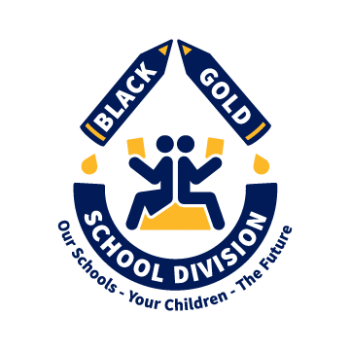Black Gold School Division
780-955-6025
Plan your future with myBlueprint!
Welcome to myBlueprint Education Planner, an engaging online education and career/life planning tool that grades 7-12 students need to make the most informed decisions about their future. It includes many beneficial resources to support youth as they progress through their education including:
- Who Am I? – Complete 5 assessments to learn and discover more about yourself, including Learning Styles, Myers-Briggs Personality, Holland Interests, Knowledge, and Motivations
- High School – Visually plan courses, track progress toward graduation, and instantly identify post-secondary eligibility for opportunities in all destinations
- Post-Secondary – Explore post-secondary options and compare detailed information on apprenticeships, college programs, university programs, and workplace sectors across Canada
- Goals – Set Specific, Measurable, Achievable, Relevant, and Time-Bound (SMART) goals and action plans to help achieve them
- Occupations – Explore occupations and compare comprehensive information on job outlooks, salary ranges, and more, including the ability to identify occupations that are a good match
- Resumes & Cover Letters – Record personal experiences, build resumes, and write cover letters
- Money – Build a budget to learn about income and expenses and develop financial literacy
- Job Search – Explore real-world job postings that relate to occupations of interest
- Portfolios – Document and reflect on learning, keep record of important learning, and share your progress with parents, teachers, or future employers
Students Accounts
Let’s get started!
Are you a new user? Please register at: https://app.myblueprint.ca/register?sdid=blackgold
| Grade 7-9 | Grade 10-12 |
| If your school is listed – Choose your School | Choose your school |
| If your school is not listed – Choose Black Gold Regional Elementary | Input your Alberta Student Number (ASN) and your birthday |
| Pick the student logo and your grade | Answer the question prompts |
| Input your Alberta Student Number (ASN) and your birthday | Activate your Account |
| Answer the question prompts | |
| Activate your account |
As a student you have access to many great features within your myBlueprint account! When you first log in, you will see your Home screen, where you can access your Dashboard, Tasks, Class Activities, Goals and Portfolios.
From the navigation menu on the left-hand side of your screen, you can access a range of features including:
- Who Am I – Complete 5 assessments to learn and discover more about yourself, including Learning Styles, Myers-Briggs Personality, Holland Interests, Knowledge, and Motivations
- High School – Visually plan courses, track progress toward graduation, and instantly identify post-secondary eligibility for opportunities in all destinations
- Post-Secondary – Explore post-secondary options and compare detailed information on apprenticeships, college programs, university programs, and workplace sectors across Canada
- Occupations – Explore occupations and compare comprehensive information on job outlooks, salary ranges, and more, including the ability to identify occupations that are a good match
Family Account
As a parent/guardian, can I access the myBlueprint Education Planner?
To explore the features of myBlueprint, you can create a Family Account and link to your child’s account (requires student permission). With direct access from home, you can get more informed and involved with your child’s education, and support your child in making the most informed decisions about their future.’
.Why would I want access to myBlueprint Education Planner?
The family account allows you to view student artifacts and reflections, including the goals they are setting, occupations they are interested in, and what they are learning in school.
You can log in to your account to comment on your child’s work or receive messages from their teacher(s). Keep in mind that the Family Account has read-only access for linked student accounts – it does not allow you to complete activities or post to portfolios within the student’s account. Within your account, you have two options to access the myBlueprint student interface:
- The Student View – a demonstration student account for you to try all its features for yourself (see What’s the Student View Button? below)
- The Student Overview and View Account options – allow you to access the accounts of your linked students (see How can I access my child’s account? below)
Want to watch a video tutorial about the Family Account? Visit myBlueprint.ca/support/videos
Options for creating a Family Account
Option #1: Request an invitation from a Student
Have the student log in to their myBlueprint account, then:
- Click the Create Account button in the email you received and follow the sign-up steps
- Click their Name in the top-right corner
- Select My Links
- Click Add Link
- Enter your name and email address
Option #2: Sign up with the District Landing Page
- Visit https://app.myblueprint.ca/register?sdid=blackgold
- Enter your child’s school and click Create Account
- If your child’s school is not listed please pick Black Gold Regional Elementary
- Select Family/Advisor, and your child’s grade range (7-12)
- Click Continue and fill out the sign up form
- Click Create My Account
- Enter your child’s email address that they use to log in to their myBlueprint account, and click Add Student (note: your child will have to approve your link request under My Links)
- Click Continue
Engaging with your child’s work
Once you have linked with your child, click on the Student Feed option in the left-hand menu. From here, you will see your child’s most recent work that they have added to their portfolios. If your account is linked with multiple students, you can cycle between them by clicking on their names along the right-hand side.
Providing comments and feedback
For tips on how to provide feedback on your child’s learning and sample conversation prompts, click here!
You can also include media with your comments in the form of audio or video recordings, images, or files! Simply click the paper clip icon and select one of the media attachment options.
Want to provide comments and feedback on your child’s work? Enter your feedback in the comment box below an artifact, and click the blue button to post it.
How can I access my child’s account?
- Click on the Overview button at the top of the student feed
Click on the Eye Icon in the top-right corner
This will open your child’s account in a new tab